Diacritical Marks
100% satisfaction guarantee
Diacritical Marks – how to fix them in Excel
Does this look familiar?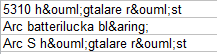 Diacritical marks are the symbols that many languages add to letters indicating a different pronunciation. Examples of words diacriticals can be found in French, German, Spanish, Italian, Portuguese, Polish, Czech, Swedish, Norwegian and others. Take for instance: “geïnspireerd” in Dutch, “språk” in Swedish or “hören” in German.
The issue with these diacritical marks is that programs like Excel and Word sometimes mix them up. This guide shows you how to solve this issue!
When you export a text file with diacritics to Excel you often end up with a list like in the image above. Don’t worry though, you don’t have to manually correct all these words! There is a simple way of fixing them.
Diacritical marks are the symbols that many languages add to letters indicating a different pronunciation. Examples of words diacriticals can be found in French, German, Spanish, Italian, Portuguese, Polish, Czech, Swedish, Norwegian and others. Take for instance: “geïnspireerd” in Dutch, “språk” in Swedish or “hören” in German.
The issue with these diacritical marks is that programs like Excel and Word sometimes mix them up. This guide shows you how to solve this issue!
When you export a text file with diacritics to Excel you often end up with a list like in the image above. Don’t worry though, you don’t have to manually correct all these words! There is a simple way of fixing them.
Step 1: open the file in Notepad
Step 2: save as – change the coding ANSI to UTF-8
Save the file as a Notepad file using the ‘save as’ option, be sure to change the coding from ANSI to UTF-8.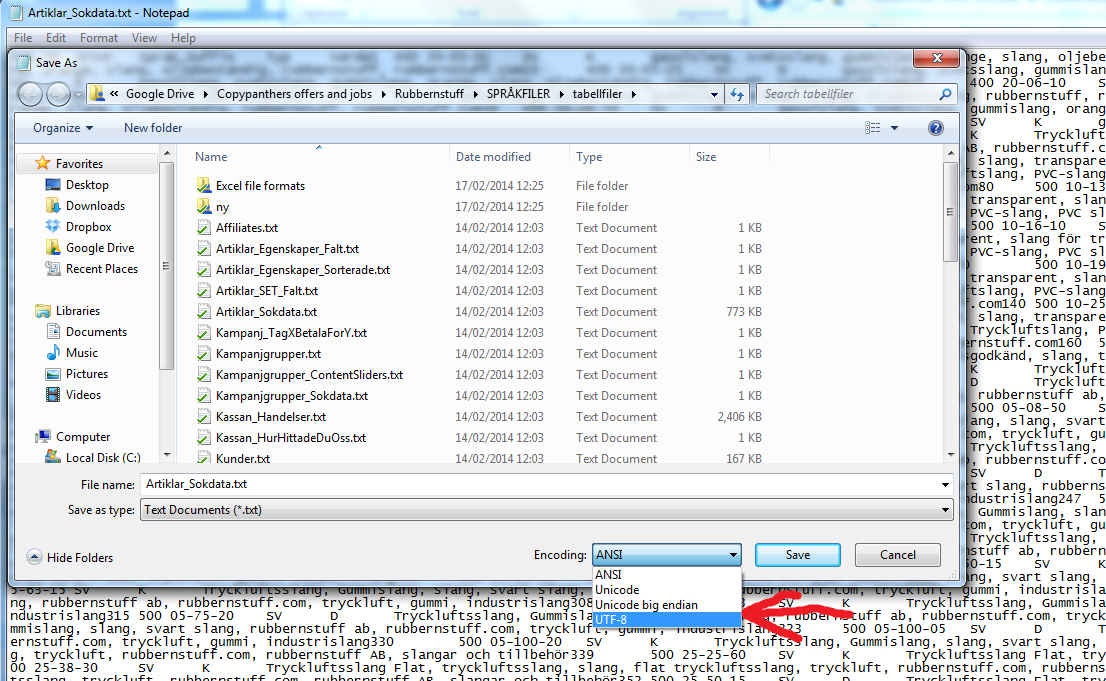
Step 3: open the file you just created with Excel
Go to the text file you just created, and open it with Excel. The import Wizard will pop-up.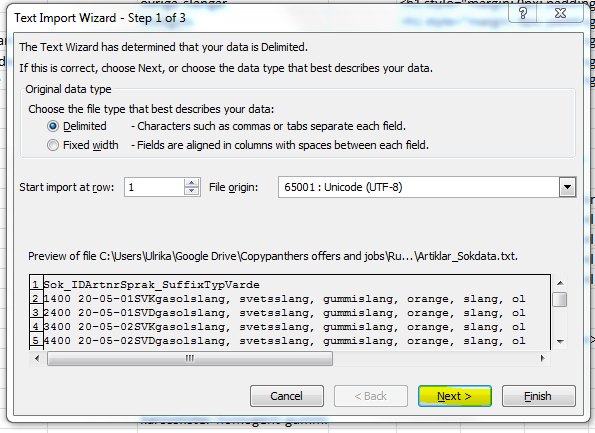
Step 4: Work your way through the Wizard
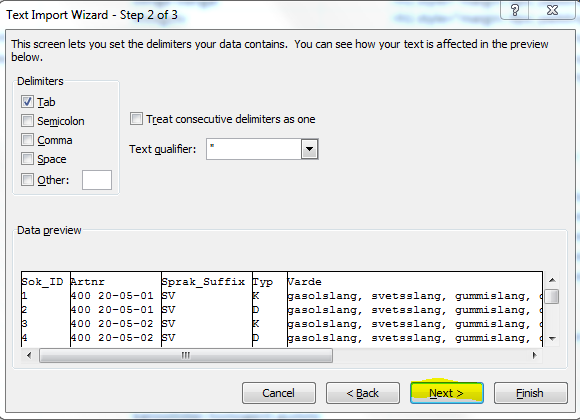
Step 5: Finish the Wizard

Step 6: Done! Save the file in the Excel format (.xlsx)
If you now open the file you will see that all diacritical marks appear correctly.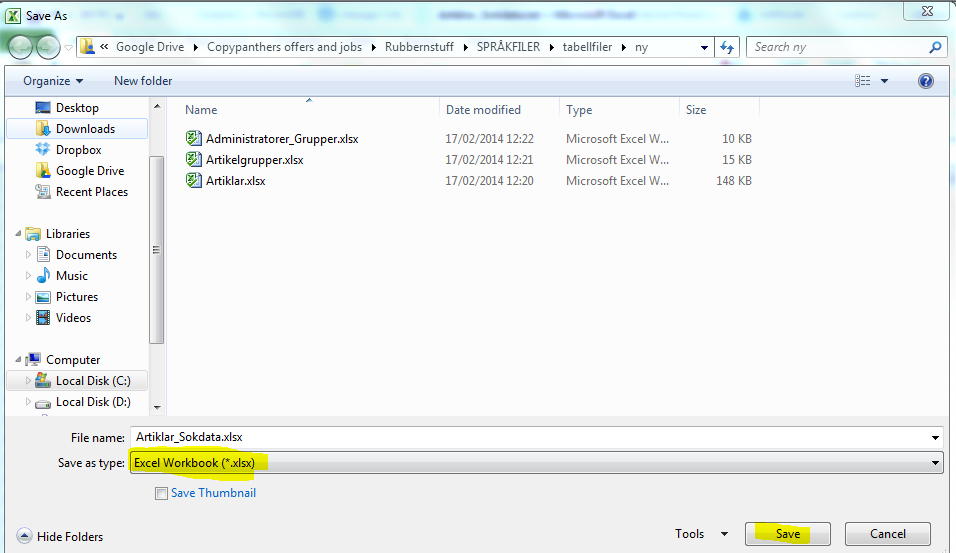 Other helpful links:
Other helpful links:
