Introduction to XTM
100% satisfaction guarantee
Email with your log in details
You will receive an email with your log in details (company, username and password).Logging in to XTM
Go to xtm-cloud.com and fill in the required information:- Company : copypanthers
- Username: will be given by your Panther
- Password: will be given by your Panther
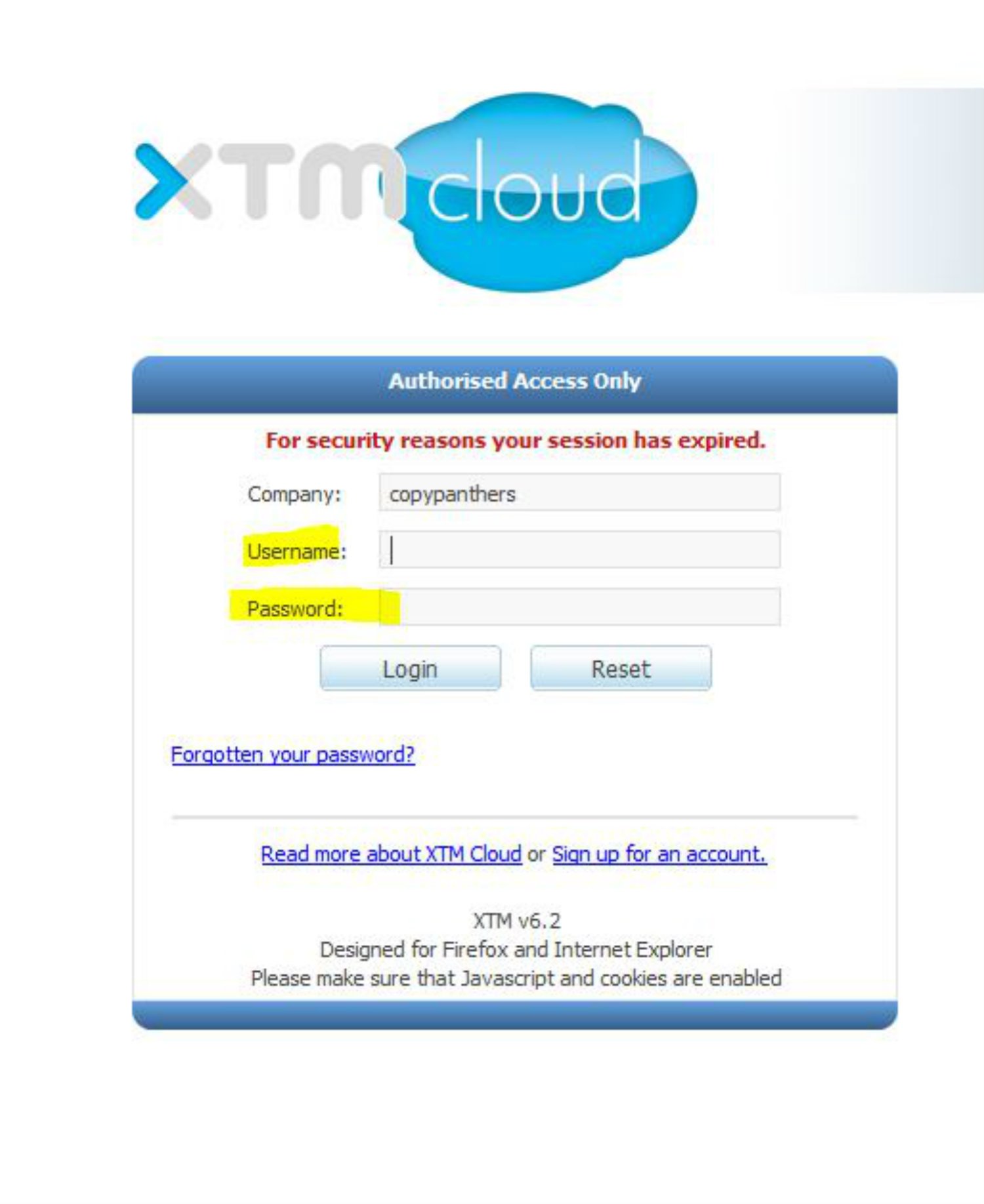
Starting & Finishing Your Task
You always start and finish your tasks in “My inbox”. In order to open the editor and start translating/ proofreading, either click on the title of the document or left click on the little paper icon on the left of the title and select “Open Editor”. Be aware that when you click on “Finish task” the text automatically moves on to the proofreader and you will no longer be able to access your project. So please click on “Finish task” only when you are sure that you are completely done with your translation.
Be aware that when you click on “Finish task” the text automatically moves on to the proofreader and you will no longer be able to access your project. So please click on “Finish task” only when you are sure that you are completely done with your translation.
Exporting the target file
Before submitting your translation, download your target file to see the file as a finished text. If you want to make changes, please do so in XTM so the changes are saved. In order to download the target file, follow the two steps explained below. The third step is to click on the icon when you see it turn yellow:
Merging segments
In order to avoid direct translations, you might have to combine two sentences in the target language. In order to do, so click on “Merge with the segment above”.
Inline Tags
If your segment turns red and you get a warning saying you have invalid inline tags, that means you didn’t add the green tags from the source in your target file. This is very important since the translation will not be saved without them.You simply copy them from the source and paste them around the correct words in the target file. In the example from the picture, we have the tags to create a superscript such as “2nd” (create small letters above the line of text), but in the target language you might not need to have a superscript. In that case, you still need to add the inline tags; just paste them at the end of the segment without any words in between them. Please note that tags have to be placed in the correct numerical order as they appear in the source text. If your translation is a so-called “Basic Translation”, then visit our basic translation page to find out more information.
Visit our Resources page for more helpful information!
If your translation is a so-called “Basic Translation”, then visit our basic translation page to find out more information.
Visit our Resources page for more helpful information!
